
BOYSCOUT CLAIMS
QUICK TIPS
- Watch the video "Using the Save and Resume Link".
- Type your Narratives in a Word Document or a note taking app on your phone. Then, copy and paste it into our Narratives form. This will avoid losses due to a failed internet connection, dead battery, browser crash, etc. You can even use the spell check there before copying and pasting it on our page.
- Download or print the Quick Guide to follow along with as you go.
- Go back to your email to find your personal unique links to your forms and the email address string to copy and paste into the Save and Resume Later form field.
DETAILED INSTRUCTIONS: QUESTIONNAIRE
PAGE 1
Fill in your basic biographical and contact information. Click "Next".
PAGE 2: STEP 1
Answer the questions and at the bottom of the page, click "Save and Resume Later".
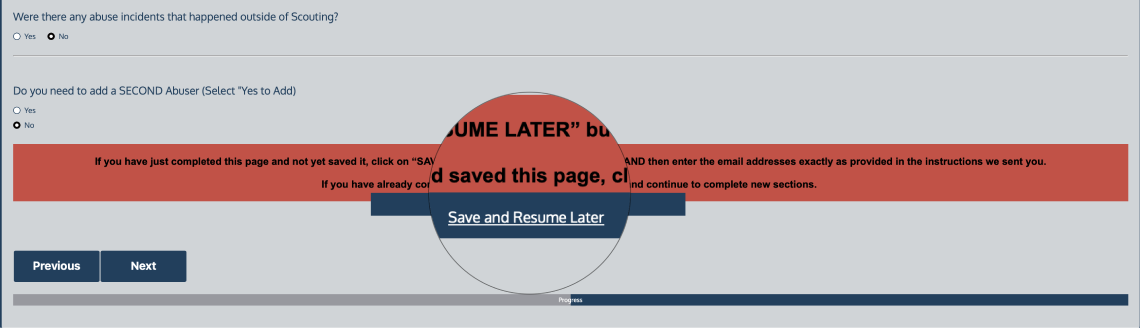
PAGE 2: STEP 2
In the PopUp that appears, Click the blue button that says "Save and get link"
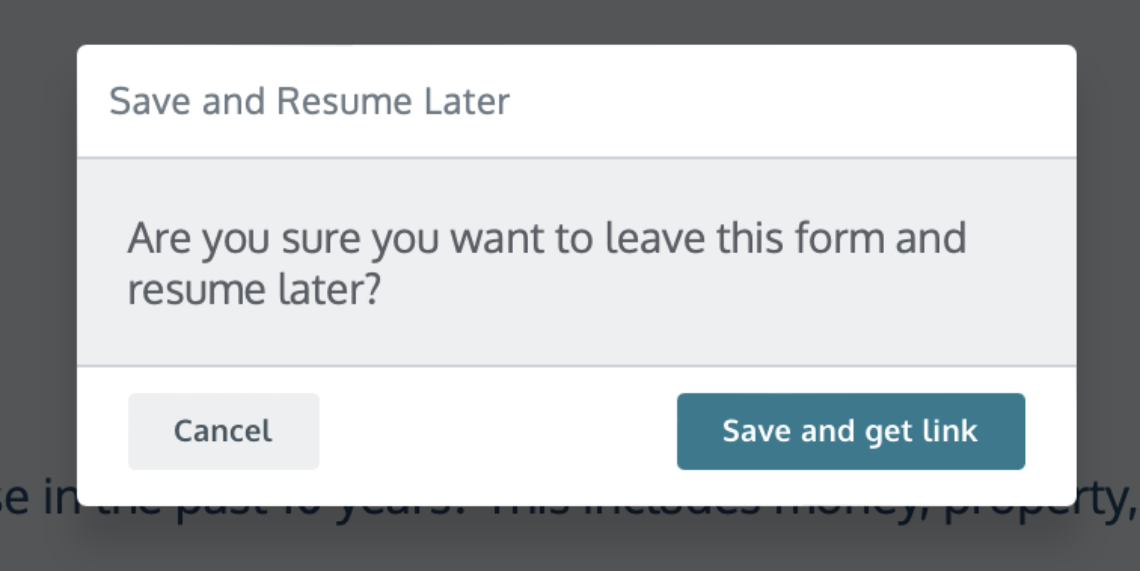
PAGE 2: STEP 3
You will go to a new page that has a link of your saved information. Below it is a space to enter the three email addresses we provided in your email. In this box, PASTE the emails.
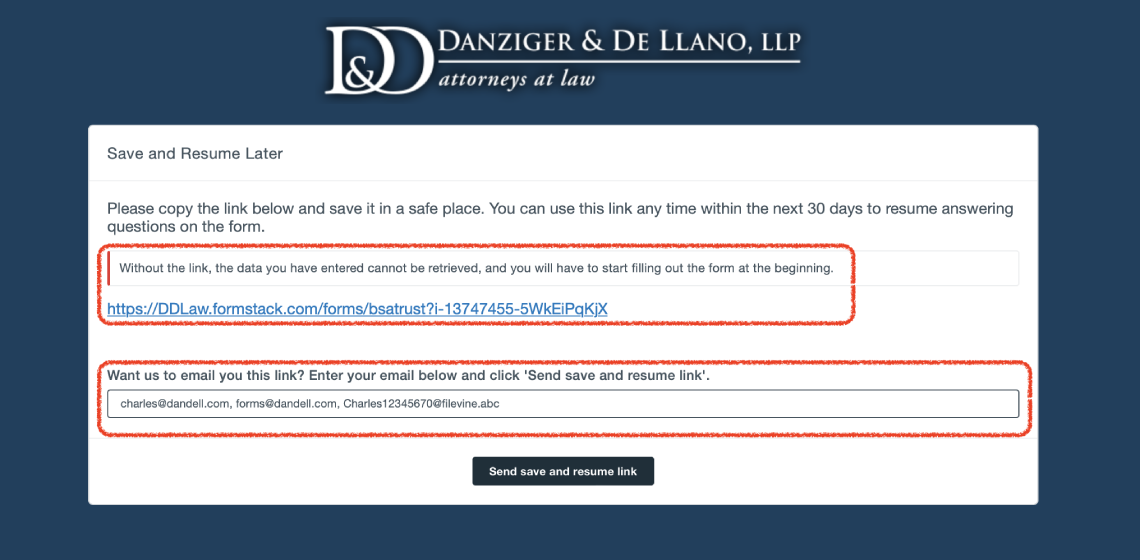
Once you have pasted the emails, you may click the "Send Save and Resume Link" button.
PAGE 2: STEP 4
Afterward, go to your email and check that you received the link. Check your INBOX, JUNK, SPAM, and TRASH folders.
If you have received the link in our email you can either click on the link in your email or you can return to this form and click the back button to continue.
PAGE 3
Answer the questions. If there was more than one abuser, Click "Do you need to add a SECOND Abuser" (Select Yes to Add) at the bottom to reveal more options.
PAGE 4
Very important page asking about your experiences.
Please be completely honest about this. Now is not the time to keep anything a secret any longer. The more details you provide, the more it will impact your ability to get the maximum compensation.
When you select "Yes" on a section, a new menu of options will appear for each one. You will need to enter a response for every section that applies to you.
Certain questions regarding dates and years will have "Do Not Recall" as an option. Only use Do Not Recall if needed. Try to enter the actual date or year to the best of your recollection. An approximation is also acceptable and you can choose Spring of 1984 or sometime in 1985.
You will need to repeat this for every category of abuse that you are reporting. We understand that this is painful and repetitive, but this is the most important section of your entire claim for evaluating your compensation.
Once you have completed every section that applies to you, click on the "Save and Resume Later".
Please do not leave that page until you have saved the new link that has pages 1 - 4 saved. We do not want you to have to do all of this again.
Pages 5 and 6 address the overall impact of the abuse you experienced. The six sections are split into two pages for you.
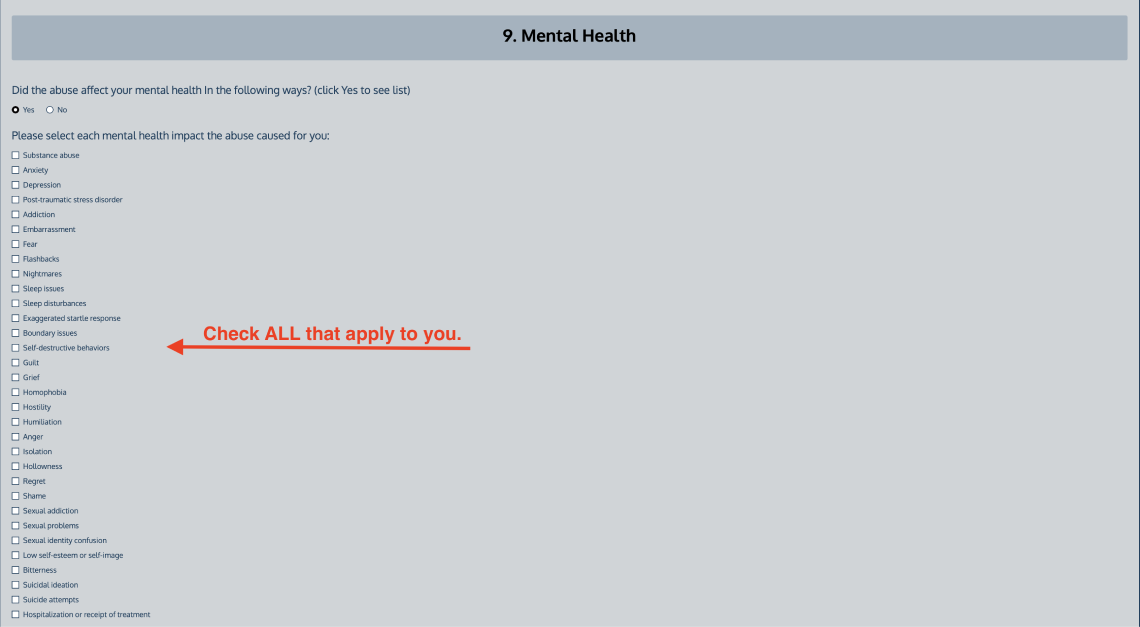
PAGE 5
Includes Mental Health, Physical Health, and Interpersonal relationships. Interpersonal relationships are the connections and friendships we have with other people.
If you select "YES" on any of these, a list of checkboxes will appear below each. If you do not understand the meaning of any of the specific impacts, you can look them up or call us.
At the bottom click on the "Save and Resume Later" box.
PAGE 6
One last time click on the "Save and Resume Later" box so you have the final version saved.
Go back to Page 6 and:
If you are finished go to the bottom under the green box that says "IF COMPLETE" and click on the "SUBMIT FORM".
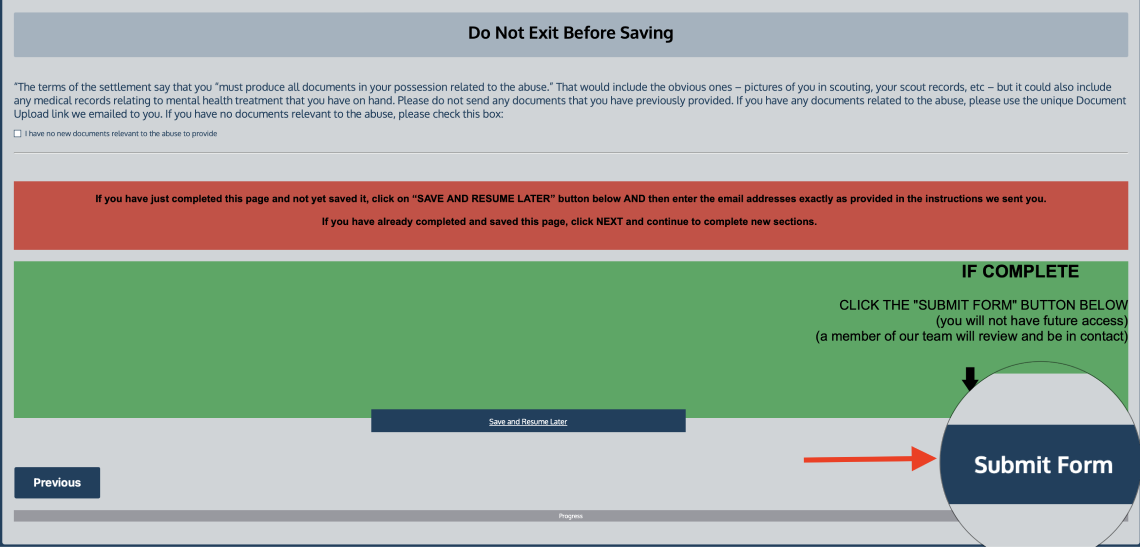
If, for any reason, your browser gets stuck when you click submit (it"s a lot of data to transmit), don"t stress; you have the most recent link, which contains an exact copy.
Go to that link in your email, open it, click next to get to the end, and submit it again. That should work quickly, but if you have any issues again, just send us the final link and let us know you are having technical difficulties.
NARRATIVE
The next steps are to complete your narratives. Go to the link in the email to complete.
(You may want to type a draft and save on Google Docs, Word or notes and then cut and paste into this Narrative section so you do not lose anything).
Watch the video "Explaining the Narratives" for more information.
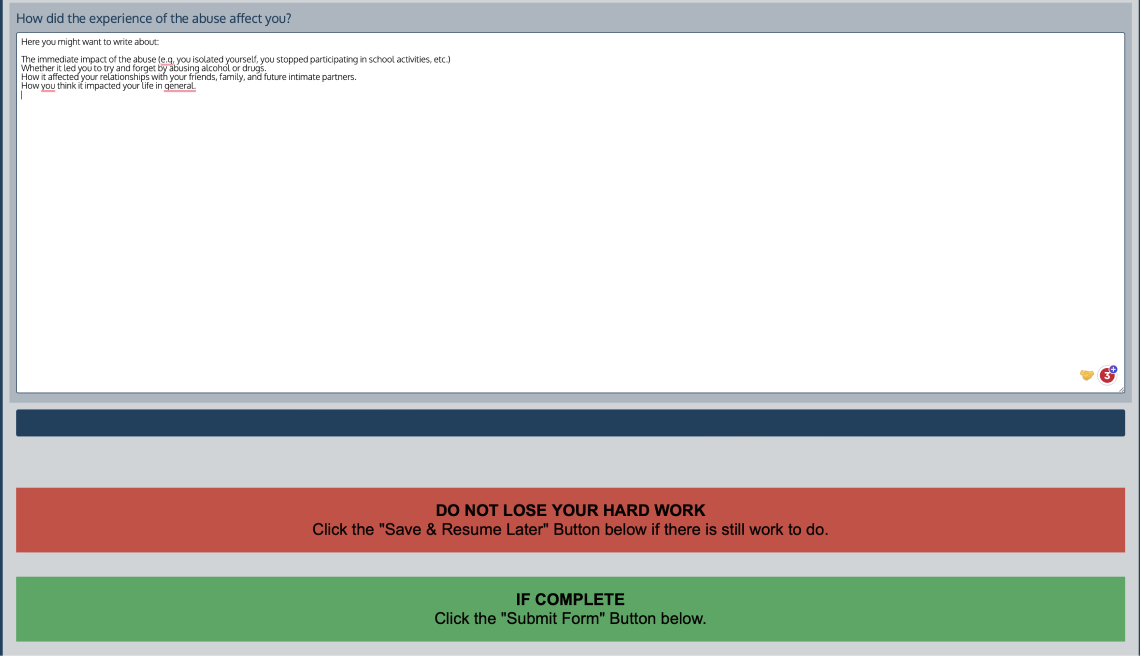
UPLOAD DOCUMENTS
Go to your email and click on the link that will allow you to drop any new documents or evidence into a special folder for you.
